

Upfront disclaimer: Yes this is a blatant (and shameless) plug for
BeastNode but I really like their servers and it's what I use for this blogs server- so it's legit.
The first time I tried to run a server I found the whole experience really difficult. I had no problem getting it to run but the computer I used wasn't powerful enough. It worked great for me but as soon as someone logged in it would get laggy and flake out. I had trouble letting people log on from outside my network too because it required me to poke a hole in my firewall; something I'm not comfortable with (I've been hacked too many times).
The second time was a lot easier because I rented the server from
BeastNode. This is what the blog server now runs on. I had some problems and within a couple of hours of my emailing them they fixed it. I'll point out the problems were because I didn't know what I was doing setting up MySQL but they just went in and fixed it for me anyway (BTW you don't need MySQL now anyway).
So after you sign up and get your game going you'll see a screen like this: (I added the red circles and letters.)
Dashboard:
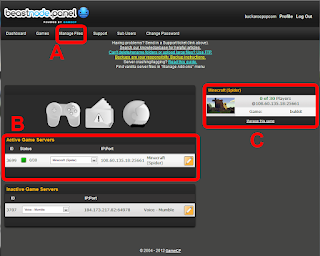 |
| Dashboard |
A) is the manage files link. Here you can edit game plugins and config files directly (more on that in a minute).
B) shows your server. The green square means it is running and the 0/30 means no one is playing right now (out of a possible 30 players), the IP range is what you need to give to players so they can log in, beside that is my server plan type (spider) and the pencil lets you call up a console to enter commands directly to the server (give notices to players, stop and start).
C) The link "manage this game" takes you to the manage game screen (below) where you can configure your server really easily:
Manage Game:
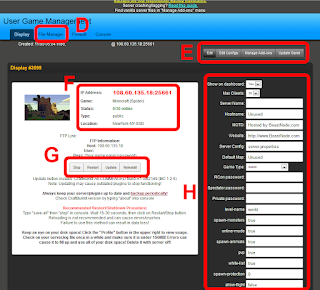 |
| Manage game menu |
D) takes you to the manage files screen (next pic below)
E) These links are pretty self explanatory though I like to edit config files directly through the file manager and the manage Add-ons is all important. It's where you add and remove different plugins for your game.
BeastNode uses
bukkit (which is awesome).
F) same information as B above.
G) is a quick way to stop and start your server. You can also update your server here but be really careful with this. You need to read and fully understand what is being updated. Often a new version of minecraft will come out but the server version won't be ready right away, also bukkit might not be up to date yet as too some of the plugins you use might not be also.
BeastNode is really great at letting you know when minecraft and bukkit are ready to update but the plugins are your problem. You need to sometimes reinstall them yourself. It's a pain and I won't pretend it's not sometimes complicated but this stuff is getting easier by the day. The worst that can happen is you'll be without a plugin for a while because you can always reinstall the server (last link).
H) this is where you can quickly and visually edit your servers config file and other options (like some passwords).
File Manager:
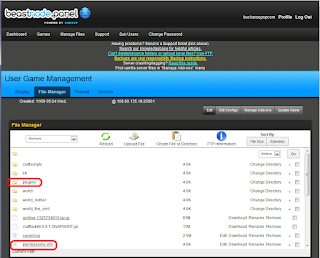 |
| Manage files |
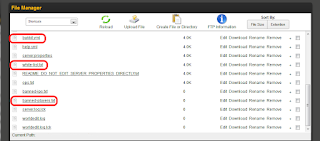 |
| Scroll down on manage files |
This is the file manager where you can edit files directly. I highlighted some of the most important:
Plugins: this folder is where you save the plugin files to that you get from bukkit. Make sure you read any plugin instructions very carefully. You will need to stop then start your server before a plugin will work.
Permissions: this text file is where you list people with admin powers. They are the players you trust to police your server. Make sure you add yourself. You add people by typing in their Minecraft user name
exactly as they type it to log into their own game. Remember: with great power comes great responsibility ;)
Bukkit.yml: this file is how you configure bukkit and some plugins will need you to modify it. It's a pain in the you know what - you've been warned.
BeastNode is really helpful with this sort of thing and they answer questions quickly.
white-list.txt: this is an anti grief measure for making sure only people you want are allowed on your server. You don't have to use a white list if you don't want to. List the user names you want to play on your server here. If you want to use a white list make sure the "white list" option in H above is set to true. (BTW my server is open, just send me an email with your user name but be sure to read the server rules first).
banned-players.txt: if you don't use a white-list and you need to ban someone just add their user name to this file. You can also ban them right from inside your minecraft game if you're admin and logged into the server. See
admin commands.
Manage Add-ons:
If you click on the manage Add-ons link in E you'll end up facing a screen like this:
Here you'll find options for running different versions of Minecraft and different plugin options. This page is handy if you want to run an older server platform or want to check if bukkit is supported yet when minecraft updates.
Plugins/Bukkit:
The most awesome part of running a server is the plugins. There are so many but you need to be careful. You want ones that are compatible with your minecrat server. Also be very careful to follow any instructions. It is also important to remember not all plugins play nicely together so be prepared to have to remove one or even restore your whole game.
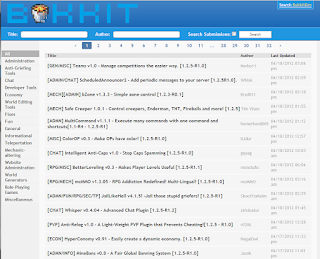 |
| Bukkit plugin list |
The list of plugins on Bukkit seems endless. Once you find one that sounds interesting just follow the link.
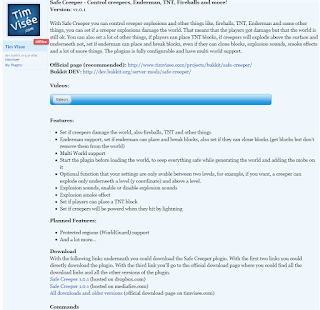 |
| Plugin details |
Again, be very careful to follow all instructions and make sure your plugin, minecraft version and bukkit version are compatible. You'll also need to stop and start your server once a new plugin is installed. Be sure to warn any players that might be on the server.
One thing to remember about plugins though is that, awesome as they are, they slow servers down and sometimes a lot. If your server is weighted down too much with plugins it won't be much fun to play on. Also too many plugins (or just a bad one) can make your server run poorly and even crash. If you get too plugin happy you can try allowing fewer players to free up clock cycles. It's also an idea to get a little more powerful server than you need to make sure you have the extra oomph for the plugins.
My last comment is just on backing up. It is reaaaaaaaaaaaaaaaaaaaaaaaaaaaaaaaaaaaaaaaaaaaaaaaaaaaaaaaaaaly important. I mean
IMPORTANT! to regularly back up your game. If your server crashes and the players lose all their hard work... well I warned you.
Anyway, if you made it this far thanks for reading and if you do start a server I hope you'll follow one of my links to help support my site.
.
